So, I've just put together a bunch of components I bought. Started up the computer, activated Windows 10 Pro and now I'm trying to get all my components to work and get the software running properly.
Mainboard: Asus ROG Crosshair VI Hero
CPU: AMD Ryzen7 1700 (8x 3.00GHz, plan to overclock to 3.8 - 4.1)
GPU: Nvidia Geforce GTX 1080TI 12GB iChill X4
Sound Card: Asus Xonar STX II 7.1
RAM: 2x 8 GB DDR4-3200 G-Skill TridentZ
Storage: 500GB M.2 SSD Samsung Evo 960 + 2 TB HDD WD Blue
Headset: beyerdynamic MMX300 Gen2
Keyboard: Corsair K95 RGB
Mouse: Corsair Scimitar Pro
After installing Windows, everything seemed to be working fine, until I plugged in my Headset. There is literally no audio output being received from the sound card. If I plug it into the onboard sound card, it does output some sound, but it's kind of weird. As if it's trying to output surround sound, but it's not working properly on the stereo headset.
I tried uninstalling and reinstalling the driver multiple times, using the unified driver right now. I have the molex cable connected to the card, it is definitely receiving power. The hardware seems to be working just fine. The only thing that could be broken are the output jacks.
My guess is that the issue lies within the software of the headset or the sound card. I'm not sure if I even have everything in the Bios set up correctly.
I changed the audio settings in Windows and tried turning off the onboard sound card in the Bios, but that still did not fix the issue.
I'd appreciate it if you guys could help me out with this.
Mainboard: Asus ROG Crosshair VI Hero
CPU: AMD Ryzen7 1700 (8x 3.00GHz, plan to overclock to 3.8 - 4.1)
GPU: Nvidia Geforce GTX 1080TI 12GB iChill X4
Sound Card: Asus Xonar STX II 7.1
RAM: 2x 8 GB DDR4-3200 G-Skill TridentZ
Storage: 500GB M.2 SSD Samsung Evo 960 + 2 TB HDD WD Blue
Headset: beyerdynamic MMX300 Gen2
Keyboard: Corsair K95 RGB
Mouse: Corsair Scimitar Pro
After installing Windows, everything seemed to be working fine, until I plugged in my Headset. There is literally no audio output being received from the sound card. If I plug it into the onboard sound card, it does output some sound, but it's kind of weird. As if it's trying to output surround sound, but it's not working properly on the stereo headset.
I tried uninstalling and reinstalling the driver multiple times, using the unified driver right now. I have the molex cable connected to the card, it is definitely receiving power. The hardware seems to be working just fine. The only thing that could be broken are the output jacks.
My guess is that the issue lies within the software of the headset or the sound card. I'm not sure if I even have everything in the Bios set up correctly.
I changed the audio settings in Windows and tried turning off the onboard sound card in the Bios, but that still did not fix the issue.
I'd appreciate it if you guys could help me out with this.


 /www.ghacks.net/2017/06/30/install-only-the-driver-for-nvidia-graphics-cards/
/www.ghacks.net/2017/06/30/install-only-the-driver-for-nvidia-graphics-cards/