When I first discovered that I could do this about a decade and a half ago, not very many people knew about it. Now, there are quite a bit of people that know how but just in case your in the category of people that do not then I will teach you about this. I am referring to Compatibility Mode that is available for all windows (.exe) programs.
It is simple to access, just right click the program icon and go to properties and you should see a few tabs up top. Select the tab that says Compatibility. Here is what you should see if you are running Windows 8.1.
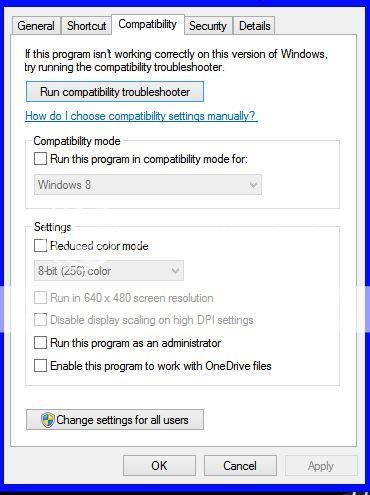
Now you can go two routes here. Either you are smart enough to know which windows version your old program runs on or you want your computer to do all the thinking for you. Either way, it doesn't matter how, both ways work.
For manual users, the item that says Compatibility Mode, once selected, you choose which windows version your program will work on for sure. Depending on how old the program is (like say if it is Doom 95 or something) you might have to tinker with reduced color mode, run in 640 X 480 screen resolution, disable display scaling on high DPI settings, or run this program as an administrator ("Enable this program to work with OneDrive files" does exactly what it says and most of the time not needed). I have found one usually doesn't need to work these extra "settings" except when trying to get a very old game to work.
For the automatic users, just click on "Run compatibility troubleshooter" and follow the prompt, most of the time, the troubleshooter will fix your program automatically, but sometimes it will not so do not always try to rely on the troubleshooter to fix all of your compatibility issues, okay? When you engage the troubleshooter and it detects the problems, you will notice it will ask you a couple of questions such as 1."Try recommended settings" and 2."Troubleshoot program".
Using option number one will automatically change the compatibility mode options to the ones that it thinks will work for the program, then will ask you to "Test the program" and let it know if it does or does not work. Pretty simple to figure out.
Using option number two, it will let you decide on which version of Windows you think the program needs and it will do the compatibility mode changes for you. This option is just more or less a wizard for people who don't quite grasp changing compatibility mode manually and/or people who have no clue what it is. Just for the sake of learning, use option number two ."Troubleshoot program".just for the sake of learning. It is kind of pointless to me but I have experience with using this stuff so...anyway.
The "Compatibility Mode" option has been in use since Windows 98, if my memory serves me correctly, so it has been out for a good long while. I cannot stress to you how many time this mode has prevented me getting rid of many good programs that I use and love to use.
It also works miracles for old games and older gamers such as myself, and I am sure if you learned anything here today, it WILL work for you one day.
Alright, that raps up this tutorial. If you have any questions or concerns, then please leave a message and I will be glad to help when I can. Until then, use it wisely and have fun.
It is simple to access, just right click the program icon and go to properties and you should see a few tabs up top. Select the tab that says Compatibility. Here is what you should see if you are running Windows 8.1.
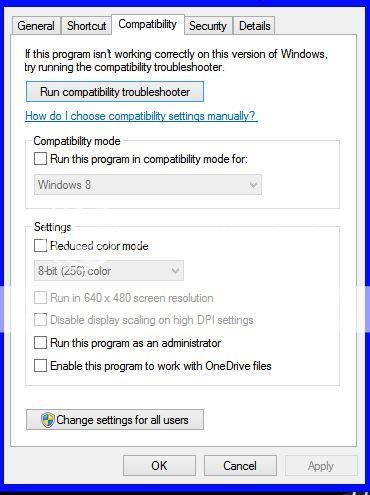
Now you can go two routes here. Either you are smart enough to know which windows version your old program runs on or you want your computer to do all the thinking for you. Either way, it doesn't matter how, both ways work.
For manual users, the item that says Compatibility Mode, once selected, you choose which windows version your program will work on for sure. Depending on how old the program is (like say if it is Doom 95 or something) you might have to tinker with reduced color mode, run in 640 X 480 screen resolution, disable display scaling on high DPI settings, or run this program as an administrator ("Enable this program to work with OneDrive files" does exactly what it says and most of the time not needed). I have found one usually doesn't need to work these extra "settings" except when trying to get a very old game to work.
For the automatic users, just click on "Run compatibility troubleshooter" and follow the prompt, most of the time, the troubleshooter will fix your program automatically, but sometimes it will not so do not always try to rely on the troubleshooter to fix all of your compatibility issues, okay? When you engage the troubleshooter and it detects the problems, you will notice it will ask you a couple of questions such as 1."Try recommended settings" and 2."Troubleshoot program".
Using option number one will automatically change the compatibility mode options to the ones that it thinks will work for the program, then will ask you to "Test the program" and let it know if it does or does not work. Pretty simple to figure out.
Using option number two, it will let you decide on which version of Windows you think the program needs and it will do the compatibility mode changes for you. This option is just more or less a wizard for people who don't quite grasp changing compatibility mode manually and/or people who have no clue what it is. Just for the sake of learning, use option number two ."Troubleshoot program".just for the sake of learning. It is kind of pointless to me but I have experience with using this stuff so...anyway.
The "Compatibility Mode" option has been in use since Windows 98, if my memory serves me correctly, so it has been out for a good long while. I cannot stress to you how many time this mode has prevented me getting rid of many good programs that I use and love to use.
It also works miracles for old games and older gamers such as myself, and I am sure if you learned anything here today, it WILL work for you one day.
Alright, that raps up this tutorial. If you have any questions or concerns, then please leave a message and I will be glad to help when I can. Until then, use it wisely and have fun.


