- Jan 29, 2020
- 7
- 0
- 10
Black lines on laptop display
Hello guys!
I really need your help with black lines on my laptop display.
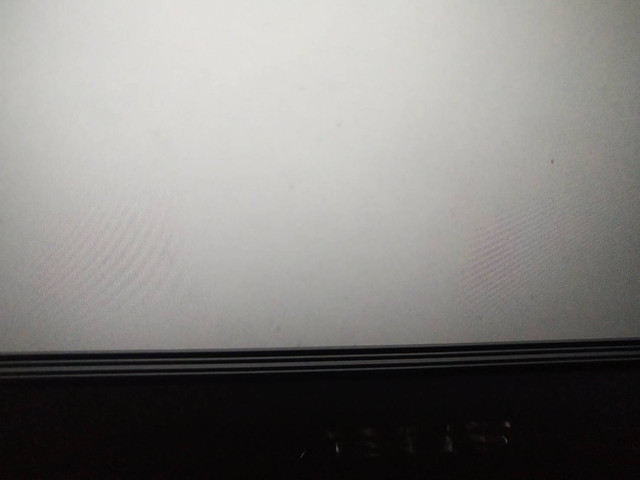
As you can see from the picture, there are few black lines.
Strange thing is,the black lines can sometimes turn into "thick lines", sometimes it go back to thin lines. ( This is why I dont think this is due to dead pixels as the line can disappear and reappear randomly)
I dont think this is due to driver, as the black lines still appear when the laptop is in BIOS.
But the sure thing is, the number of lines keep increasing and in general it getting thicker and thicker.
My question is, this black lines are caused by display or chipset problem?
I will buy a new display and change it myself, but I am afraid the problem lies not with the display but with the chipset.
Is there a possible way to know whether the chipset is the one which causes this problem or not without having an external monitor? I cant get either an external monitor/HDMI cable..
I only have phone (obviously) and a 2nd laptop. Is it possible to check whether the chip set i faulty with a phone or a 2nd laptop?
Thank you very much for your help
Hello guys!
I really need your help with black lines on my laptop display.
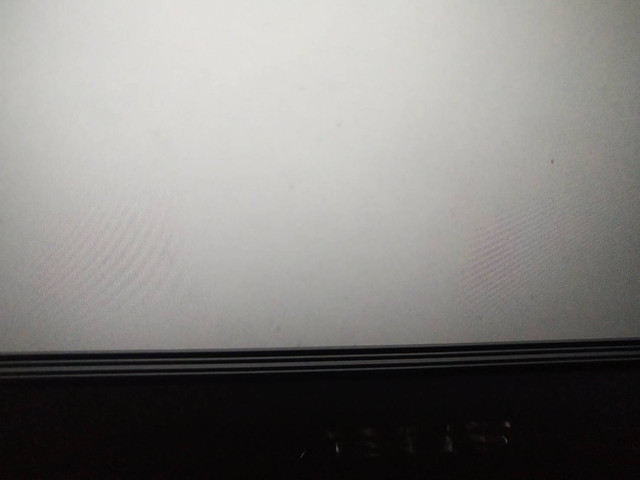
As you can see from the picture, there are few black lines.
Strange thing is,the black lines can sometimes turn into "thick lines", sometimes it go back to thin lines. ( This is why I dont think this is due to dead pixels as the line can disappear and reappear randomly)
I dont think this is due to driver, as the black lines still appear when the laptop is in BIOS.
But the sure thing is, the number of lines keep increasing and in general it getting thicker and thicker.
My question is, this black lines are caused by display or chipset problem?
I will buy a new display and change it myself, but I am afraid the problem lies not with the display but with the chipset.
Is there a possible way to know whether the chipset is the one which causes this problem or not without having an external monitor? I cant get either an external monitor/HDMI cable..
I only have phone (obviously) and a 2nd laptop. Is it possible to check whether the chip set i faulty with a phone or a 2nd laptop?
Thank you very much for your help


