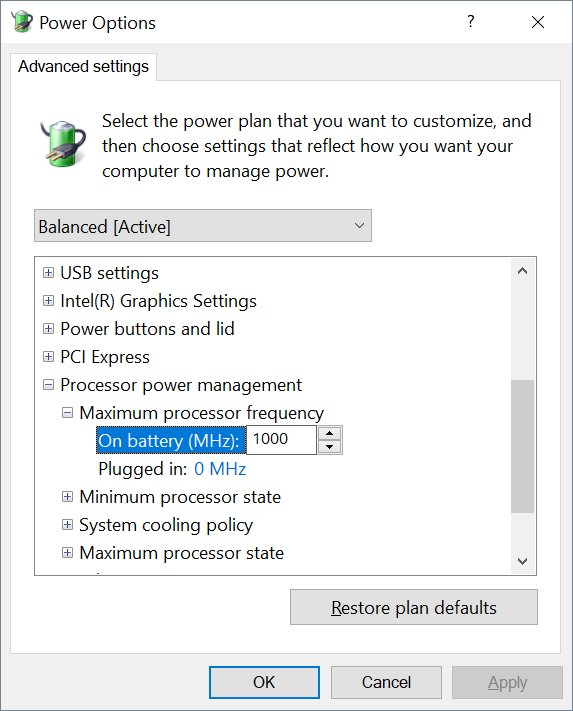- Jul 1, 2019
- 2
- 0
- 10
Can’t see what I’m typing because of some weird mobile bug, by the way. I’ll try my best to type.
My laptop runs amazingly when plugged in, but since I’m always moving around, it must do the same when using its battery. It worked perfectly on battery UNTIL I downloaded the NVIDIA GeForce Experience program in order to automatically update drivers. I noticed immediately that my games had serious delays on battery and also that there was a stupid—so stupid—setting on the Experience program that could NOT be changed: something like ‘BATTERY BOOST MODE’.
I removed the program through Window’s ‘Add or Remove a Program’ program. I still have those new terrible delays in my mouse and FPS drops in my game, though.
IS THERE ANY WAY TO FIX SLOW GAMES WHEN ON BATTERY? Integrated graphics aren’t the issue because my 1050 is the default. Games run on the 1050 and I know because NVIDIA says so. It’s got to be some “battery saver” thing—like that ‘battery boost’ setting.
No need to read this paragraph: What’s the point in having a computer if it is forcefully not allowed to play the games it absolutely can?? What morons the decision makers are. Geesh. All I need is for my computer to function—not for it to be practically broken on battery.
My laptop runs amazingly when plugged in, but since I’m always moving around, it must do the same when using its battery. It worked perfectly on battery UNTIL I downloaded the NVIDIA GeForce Experience program in order to automatically update drivers. I noticed immediately that my games had serious delays on battery and also that there was a stupid—so stupid—setting on the Experience program that could NOT be changed: something like ‘BATTERY BOOST MODE’.
I removed the program through Window’s ‘Add or Remove a Program’ program. I still have those new terrible delays in my mouse and FPS drops in my game, though.
IS THERE ANY WAY TO FIX SLOW GAMES WHEN ON BATTERY? Integrated graphics aren’t the issue because my 1050 is the default. Games run on the 1050 and I know because NVIDIA says so. It’s got to be some “battery saver” thing—like that ‘battery boost’ setting.
No need to read this paragraph: What’s the point in having a computer if it is forcefully not allowed to play the games it absolutely can?? What morons the decision makers are. Geesh. All I need is for my computer to function—not for it to be practically broken on battery.