I just bought a new HP laptop (HP Stream) two weeks ago. It has Windows 10 already on it. Upon setting it up, the wifi connection was fine. After setup, about 20 minutes later, the wifi disconnected and it's been a troublesome task to keep it on. I've looked at numerous solutions. I've tried reinstalling the driver, reinstalling my entire program, reset winsock, etc.....so I tried it at different places...keeps wifi connection just fine with zero problems! All of our devices (tvs, other laptop, tablets, phones, game consoles, etc...) are connected just fine. I've tried tweaking the wifi settings too. My laptop is the ONLY device that will not connect to my home wifi. It's frustrating. It works great on other wifi networks, just not where I would be using it the most. Can anyone help?
You are using an out of date browser. It may not display this or other websites correctly.
You should upgrade or use an alternative browser.
You should upgrade or use an alternative browser.
Solution
The other devices may work fine, but if the router/modem is the problem, it could still cause just one device to act up. See it happen every day. Especially if the ISP signal was lost even for a moment. I have seen 10 other devices in the home do fine and one device, connected through WiFi or even Ethernet, be the only one that doesn't work until the router/modem is rebooted.
Try rebooting the router/modem and then if it doesn't work automatically (which it may well) then do the following.
1. Go to "Control Panel".
2. Next go to "Network and Internet" and then "Network and Sharing".
3. Now click on "Manage Wireless Networks".
4. On this screen, remove all wireless connections by "right clicking" on it and select "Remove network"...
Try rebooting the router/modem and then if it doesn't work automatically (which it may well) then do the following.
1. Go to "Control Panel".
2. Next go to "Network and Internet" and then "Network and Sharing".
3. Now click on "Manage Wireless Networks".
4. On this screen, remove all wireless connections by "right clicking" on it and select "Remove network"...
webworkings
Titan
- Apr 6, 2016
- 25,136
- 257
- 113,340
The other devices may work fine, but if the router/modem is the problem, it could still cause just one device to act up. See it happen every day. Especially if the ISP signal was lost even for a moment. I have seen 10 other devices in the home do fine and one device, connected through WiFi or even Ethernet, be the only one that doesn't work until the router/modem is rebooted.
Try rebooting the router/modem and then if it doesn't work automatically (which it may well) then do the following.
1. Go to "Control Panel".
2. Next go to "Network and Internet" and then "Network and Sharing".
3. Now click on "Manage Wireless Networks".
4. On this screen, remove all wireless connections by "right clicking" on it and select "Remove network" from the drop down menu.
5. After doing this, close the open windows and reboot the computer.
6. Once the computer is fully reloaded, scan for the "Wi-Fi networks".
7. Click on the available network that you want to access and select "connect".
8. It takes a moment, but then you will be asked to give a password for your Wi-Fi connection. Type in the password and click the "connect" button.
It should now be connected.
Try rebooting the router/modem and then if it doesn't work automatically (which it may well) then do the following.
1. Go to "Control Panel".
2. Next go to "Network and Internet" and then "Network and Sharing".
3. Now click on "Manage Wireless Networks".
4. On this screen, remove all wireless connections by "right clicking" on it and select "Remove network" from the drop down menu.
5. After doing this, close the open windows and reboot the computer.
6. Once the computer is fully reloaded, scan for the "Wi-Fi networks".
7. Click on the available network that you want to access and select "connect".
8. It takes a moment, but then you will be asked to give a password for your Wi-Fi connection. Type in the password and click the "connect" button.
It should now be connected.
Yes, so it is happening all over again. Since the last time I responded, it has gone out 3 times. I did the same thing as before, but this last time it doesn't do anything. I take this to work and have no connectivity issues. Only at home. This is getting frustrating 🙁
webworkings
Titan
- Apr 6, 2016
- 25,136
- 257
- 113,340
Lol! No. I said it works just fine everywhere else. It's my home network that isn't working. All of our other devices I described earlier work at home. My laptop is the only thing not connecting. Our guests can use our wifi, but not my laptop. This laptop works wherever I go, but I only really use it at home. It doesn't work at home.
webworkings
Titan
- Apr 6, 2016
- 25,136
- 257
- 113,340
Apologies I read it backwards. I know I mentioned this before, but you didn't say if you actually did it. Even though the other devices work fine, have you tried rebooting the modem/router and then connecting to it with the laptop? Have had that happen to me before, all other things work, but one device doesn't and is only fixed by a reboot of the modem/router.
mjslakeridge
Distinguished
- Mar 6, 2013
- 324
- 1
- 19,265
Have you tried assigning a static IP address to your laptop within the router's settings? Does it stay connected if you use an ethernet cable to connect it directly to the router?
webworkings :
Apologies I read it backwards. I know I mentioned this before, but you didn't say if you actually did it. Even though the other devices work fine, have you tried rebooting the modem/router and then connecting to it with the laptop? Have had that happen to me before, all other things work, but one device doesn't and is only fixed by a reboot of the modem/router.
Lol! No worries. Yes. You mentioned that first and I did that. It worked fine then went off again. Then I did it again and it was fine for a while. It did it again a couple times and worked again after the reboot. This last time, however, it had done nothing. It's still not connecting and I rebooted both modem/router. It's highly annoying!
webworkings
Titan
- Apr 6, 2016
- 25,136
- 257
- 113,340
Very weird. If it had this problem everywhere I would think the card needs to be replaced, but since it is only happening at home, and other devices are having no problems, I can't see it being the router/modem. The only other thing I can think of to try is ....
Try checking the channel setting on your router. Go into the routers "configuration" and then go to the "Wireless" option. In here look for an option which deals with "Channels".
If the router is set to "auto", you should usually see which channel your router is using.
Next you need to check the channel setting for your Laptop:
1. Go to "Control Planel" and then "Network and Sharing Center".
2. Click on "Change Adapter Settings".
3. Now right-click "WLAN device" and and then click "Properties".
4. Go to the "Networking" tab and click on "Configure".
5. Next click on the "Advanced" tab, go to "WZC IBSS Channel Number property" and look at the value/number it is using.
6. If this value/number is different than the one that your router is using, this can cause your laptop to not connect correctly.
You can look into switching to manual selection of channel on the router and then select an appropriate channel which is supported by both your router and your laptop.
Try checking the channel setting on your router. Go into the routers "configuration" and then go to the "Wireless" option. In here look for an option which deals with "Channels".
If the router is set to "auto", you should usually see which channel your router is using.
Next you need to check the channel setting for your Laptop:
1. Go to "Control Planel" and then "Network and Sharing Center".
2. Click on "Change Adapter Settings".
3. Now right-click "WLAN device" and and then click "Properties".
4. Go to the "Networking" tab and click on "Configure".
5. Next click on the "Advanced" tab, go to "WZC IBSS Channel Number property" and look at the value/number it is using.
6. If this value/number is different than the one that your router is using, this can cause your laptop to not connect correctly.
You can look into switching to manual selection of channel on the router and then select an appropriate channel which is supported by both your router and your laptop.
You may look at the solution given here
https://h30434.www3.hp.com/t5/Notebook-Wireless-and-Networking/Mobile-hotspot-not-detected-by-laptop/m-p/6961698#M159599
So the problem is that the HP laptop is not scanning all possible channels. To fix this I changed my Wifi driver
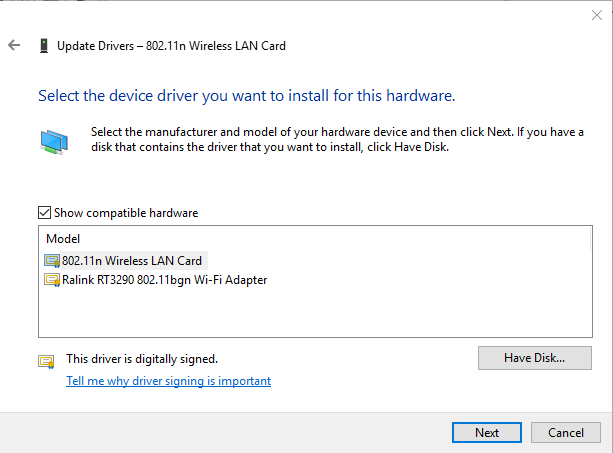
(My PC was using Ralink earlier)
After I changed the driver, I was able to get a new option in the Advanced tab of my network driver in Device Manager.
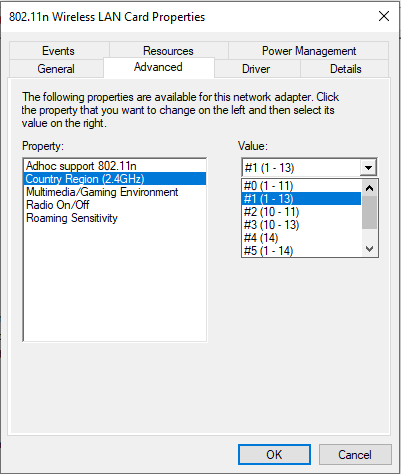
This new option - "Country Region (2.4GHz)" had a default value #0 (1 - 11). I changed it to #1 (1 - 13). And voila! My undetected hotspot appeared.
https://h30434.www3.hp.com/t5/Notebook-Wireless-and-Networking/Mobile-hotspot-not-detected-by-laptop/m-p/6961698#M159599
So the problem is that the HP laptop is not scanning all possible channels. To fix this I changed my Wifi driver
(My PC was using Ralink earlier)
After I changed the driver, I was able to get a new option in the Advanced tab of my network driver in Device Manager.
This new option - "Country Region (2.4GHz)" had a default value #0 (1 - 11). I changed it to #1 (1 - 13). And voila! My undetected hotspot appeared.
Similar threads
- Question
- Replies
- 6
- Views
- 2K
- Question
- Replies
- 1
- Views
- 9K
- Replies
- 3
- Views
- 4K
- Replies
- 2
- Views
- 6K
TRENDING THREADS
-
-
-
Question Pls help me know how to uninstall Hapara Filter. I've tried everything, and nothing works.
- Started by a_random_dude
- Replies: 2
-
Question Can I transfer a virtual SIM from a broken phone to a new one?
- Started by larry2c
- Replies: 6
-
-
Question Laptop CPU overheating tried a few things already
- Started by Sir Spoky
- Replies: 1

Tom's Guide is part of Future plc, an international media group and leading digital publisher. Visit our corporate site.
© Future Publishing Limited Quay House, The Ambury, Bath BA1 1UA. All rights reserved. England and Wales company registration number 2008885.
