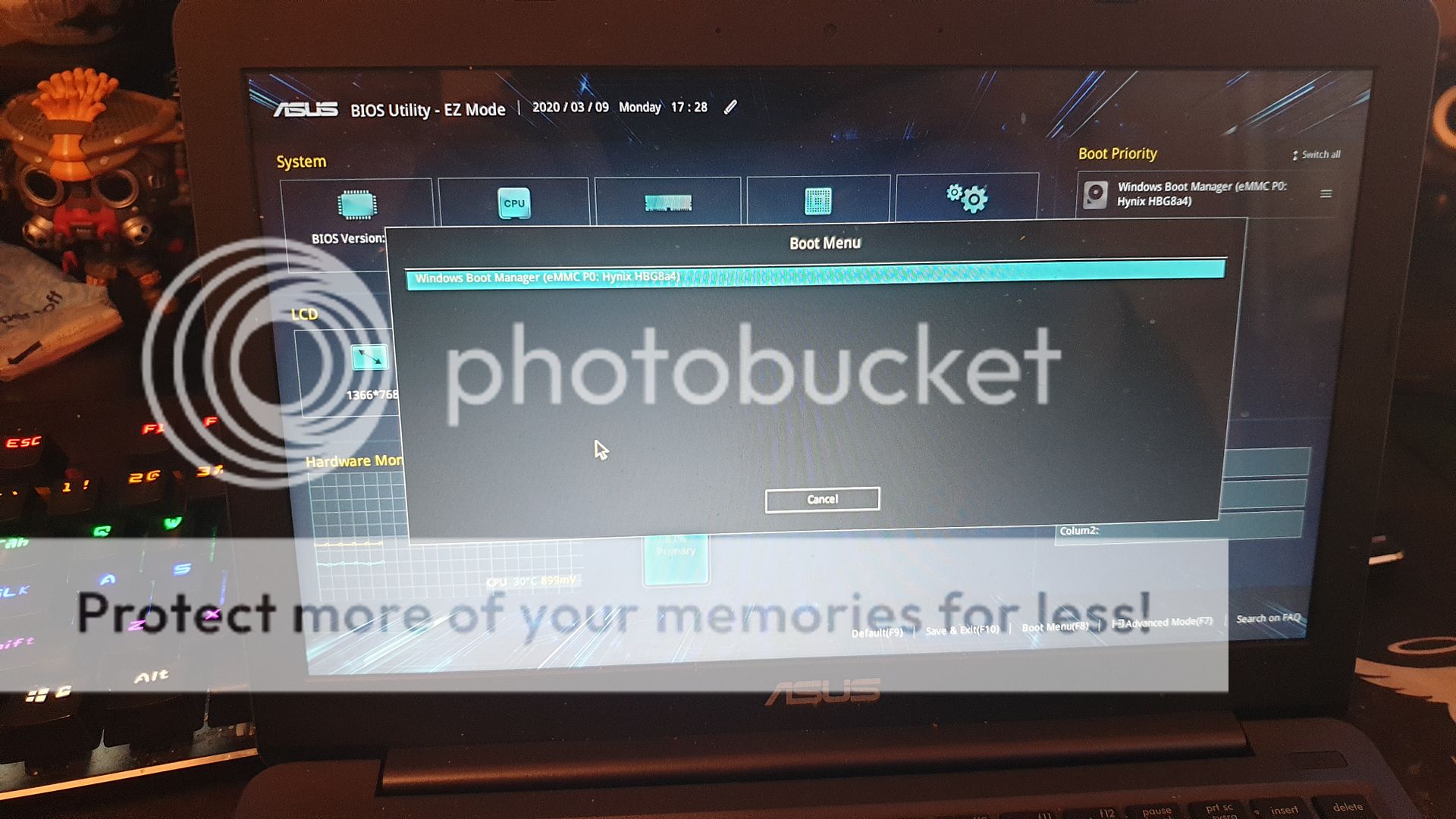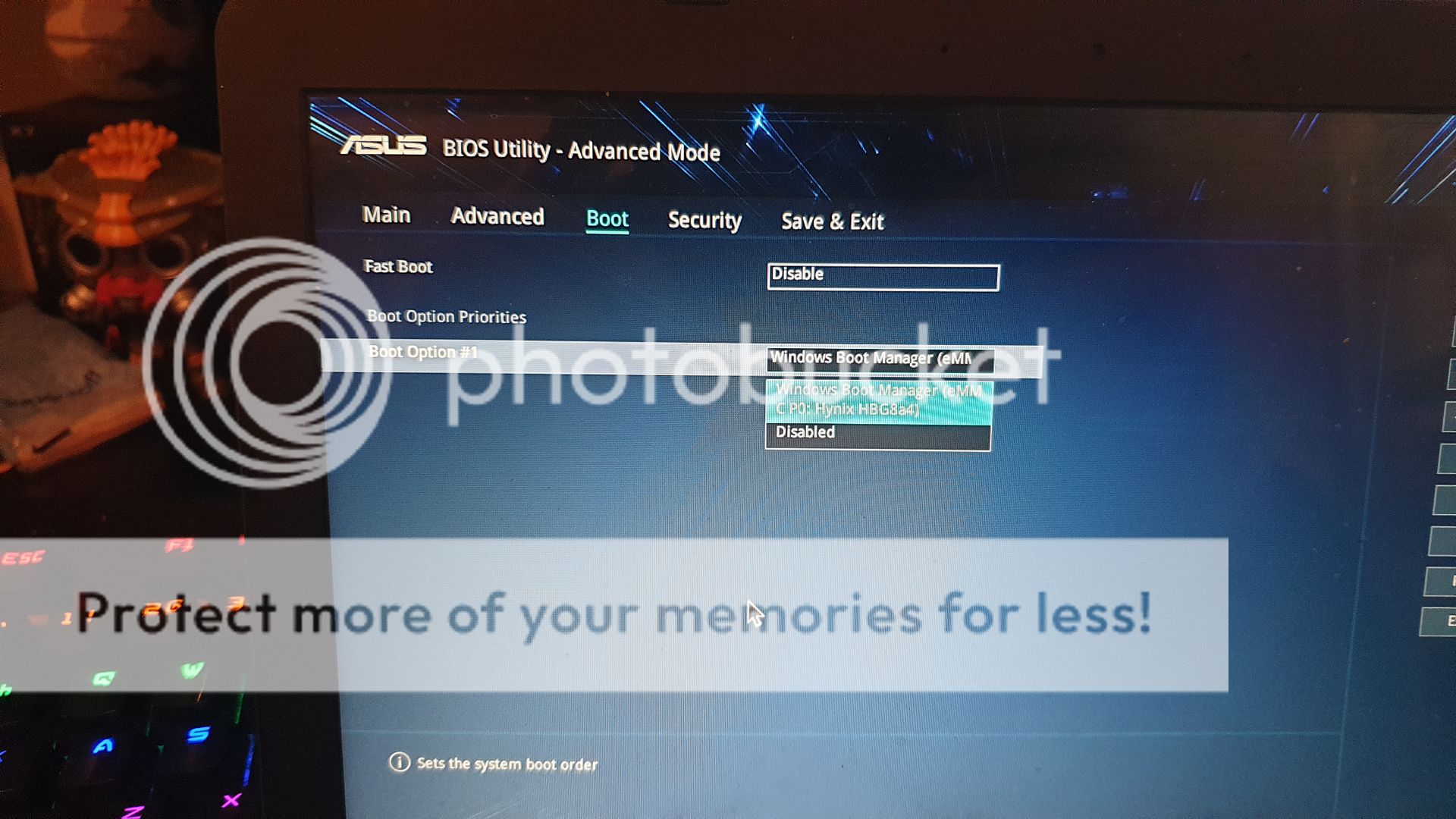I've got this E203N onto which I'd like to install Ubuntu. I've got the latest iso and made a bootable USB drive with Rufus.
Only trouble is, I cannot get the thing to boot from the USB drive. Holding down escape while booting only gives me the choice of the eMMC drive or enter the bios.
I cannot seem to find an option in the bios to enable USB boot. I've tried disabling fast boot and secure boot, but it doesn't want to know.
The USB ports are working, the USB drive light is illuminated and flashes when the laptop is switched on so would suggest it is being detected.
Only trouble is, I cannot get the thing to boot from the USB drive. Holding down escape while booting only gives me the choice of the eMMC drive or enter the bios.
I cannot seem to find an option in the bios to enable USB boot. I've tried disabling fast boot and secure boot, but it doesn't want to know.
The USB ports are working, the USB drive light is illuminated and flashes when the laptop is switched on so would suggest it is being detected.