The Google Chromecast is one of the exemplary specimens of technologies which are making our 21st Century tech savvy. It is a streaming device that can be connected to your Television (not necessarily smart TVs), computer systems, and like devices. The box bringing this device comes with an additional micro USB port charger along with the device itself.
However, operating such devices and tools effectively has been an issue for many. Here is a simple tutorial to boost up your techie life with the Google Chromecast:
Connect the power cable to the Chromecast
Look up for the micro USB port of the Chromecast and insert the bundled power cable into that port.
This will ensure the power to your Chromecast so that it is activated.

Connect your Chromecast with your TV
Find the HDMI port of your television (similar to any USB port) and plug the Chromecast into it.
This step ensures the physical connectivity of your TV and the Chromecast. If you see an LED light indicator, your TV has been connected in a requisite way with the Chromecast. If the case is otherwise, your TV’s port is not compatible with the Chromecast device.
Chromecast Application download
Download the Chromecast app from any App store or the Google play store.
This download will be the main support system for all the proceeding activities. You will be able to manage the device through this app.

Scan and confirm code
Match the code appearing on your TV screen and confirm it with the code appearing on your phone’s screen (menu-driven).
This ensures your Chromecast’s connection with your TV is successful and complete.

Select a Wi-Fi network
A list of available Wi-Fi networks will be visible on your screen. Select the desired Wi-Fi network and also enter the password for the same.
This gives your device the desired network for streaming purposes. Thereafter, your Chromecast device will update itself automatically.

Cast the desired video
Select the desired video and from the desired app (say, YouTube). Now, press the cast button to watch it on TV.
From your apps home screen or while playing, tap the ‘Cast’ icon and select your Chromecast device.

Following all these six steps will set up Google Chromecast for you without any hassle. With this, you can enjoy uninterrupted streaming through different devices and have a fun time always.
However, operating such devices and tools effectively has been an issue for many. Here is a simple tutorial to boost up your techie life with the Google Chromecast:
Connect the power cable to the Chromecast
Look up for the micro USB port of the Chromecast and insert the bundled power cable into that port.
This will ensure the power to your Chromecast so that it is activated.

Connect your Chromecast with your TV
Find the HDMI port of your television (similar to any USB port) and plug the Chromecast into it.
This step ensures the physical connectivity of your TV and the Chromecast. If you see an LED light indicator, your TV has been connected in a requisite way with the Chromecast. If the case is otherwise, your TV’s port is not compatible with the Chromecast device.
Chromecast Application download
Download the Chromecast app from any App store or the Google play store.
This download will be the main support system for all the proceeding activities. You will be able to manage the device through this app.

Scan and confirm code
Match the code appearing on your TV screen and confirm it with the code appearing on your phone’s screen (menu-driven).
This ensures your Chromecast’s connection with your TV is successful and complete.

Select a Wi-Fi network
A list of available Wi-Fi networks will be visible on your screen. Select the desired Wi-Fi network and also enter the password for the same.
This gives your device the desired network for streaming purposes. Thereafter, your Chromecast device will update itself automatically.

Cast the desired video
Select the desired video and from the desired app (say, YouTube). Now, press the cast button to watch it on TV.
From your apps home screen or while playing, tap the ‘Cast’ icon and select your Chromecast device.

Following all these six steps will set up Google Chromecast for you without any hassle. With this, you can enjoy uninterrupted streaming through different devices and have a fun time always.


