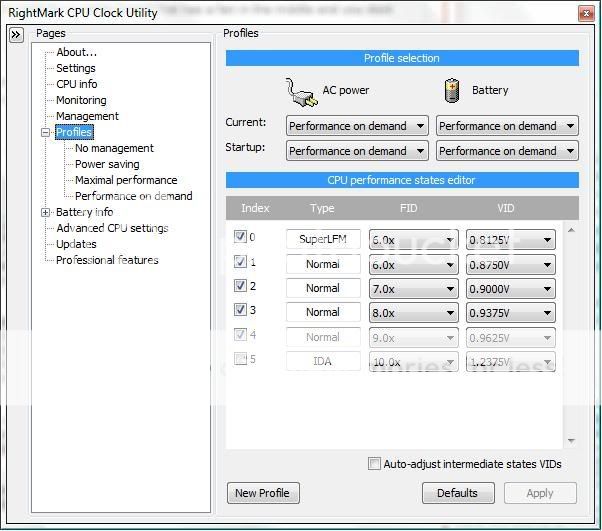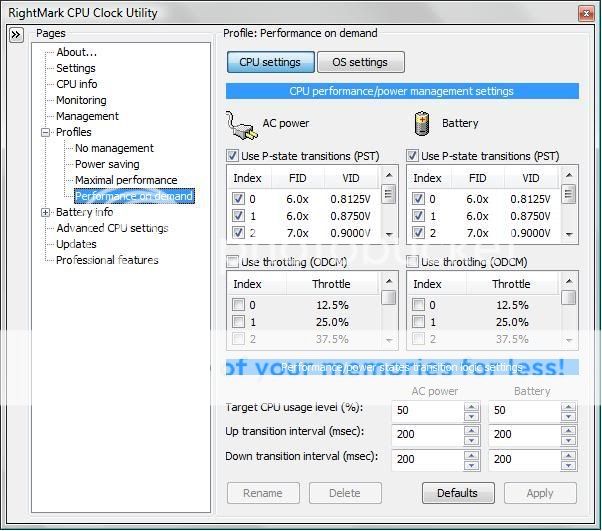I've had the 1640 for about two weeks now, and I definitely know what you mean. Although the temperatures at the core aren't very high compared to some other laptops (some stressed cpus can reach almost 90 degrees C!)
(Some Examples), it's bothersome to have the keypad flare up or the fan to blast every couple of minutes, not to mention the temperature of the metal rim on this thing

. Forget cooling pads, and forget thermal paste. There's nothing wrong with the hardware of this machine except that Intel uses standard voltages for all their motherboards, and this one it's especially high.
I've found that undervolting
(Explanation) has decreased the temperature of my 1640 to the point where I idle at about 36 degrees Celsius and Full load (for 30 minutes) at about 57 degrees. In fact, I'm stress testing right now and hovering at 55 degrees. Not once has the fan kicked into overdrive, nor do the changes I made sacrifice performance or reliability (if done correctly).
If you're interested in lowering the temperature of this beast (and increasing battery life as a bonus), try Undervolting your 1640. I've had it set this way for a week now, and it has not in the least compromised my experience with this laptop. World of Warcraft still hovers at a good 30 fps on medium-high graphics settings, but now the lappy doesn't throttle down when I play for more than 20 minutes

.
FlipFire created the best tutorial on learning how to undervolt
http://forum.notebookreview.com/showthread.php?t=235824. Even for amateurs it's a pretty good guide. Read the thread, and get an idea of what it's all about and if you want to try it. Undervolting, unlike overclocking, is very safe and doesn't hurt your hardware or performance. I've dialed down my settings pretty well, and haven't had a single crash or BSOD. My settings are listed here if you want to use the same ones:
Troubleshooting:
If you can't get all the voltages listed, try this, it's from DarkSilver's post on
http://forum.notebookreview.com/showthread.php?t=393073
"Go to your RMClock folder. Find RMClock_Tweaks. It is a Registration Entries file.
Apply it. (Double-click it)
Solution/Steps:
1.) Enter regedit(registry editor, click Start button, type in regedit and press enter).
2.) Find [HKEY_CURRENT_USER\Software\RightMark\RMClock]
3.) Ok! Now, find UnlockEIST, IntelPMP4.EIST, UnlockFid, UnlockVid and UnlockTM2 to value 1. Basically, the original value is 0.
4.) Restart your computer and have fun. Make sure your RMclock is turn-on(can set the RMClock to start automatically for every boot-up), if not, it won't work."
Also, if you can't get RMClock to work due to an unsigned driver, you can find the signed driver at
RMClock DL
I don't like Rapidshare, but it's the only option if you want to download without registering to a forum. Search around if you're not comfortable, there are other links to this driver, but this is the one that I used.
I really really really hope this helps, if you're willing to spend an hour or two getting your 1640 in tip top shape. It's a great machine, and it's a shame that the board is so overpowered that it produces all that heat. As for the fan design, I think Dell chose that location because it's worked for Apple for so long with their Macbook series. It's a fantastic machine and I wouldn't trade it for anything else. I hope that after you fix this issue (Dell may take a long time for release of an update), you love the 1640 as much as I do. Cheers!
P.S. - Don't forget to upgrade your bios to A11! This will certainly help with some of the heating issues!
Dell Support for 1640
 . Forget cooling pads, and forget thermal paste. There's nothing wrong with the hardware of this machine except that Intel uses standard voltages for all their motherboards, and this one it's especially high.
. Forget cooling pads, and forget thermal paste. There's nothing wrong with the hardware of this machine except that Intel uses standard voltages for all their motherboards, and this one it's especially high.  .
.