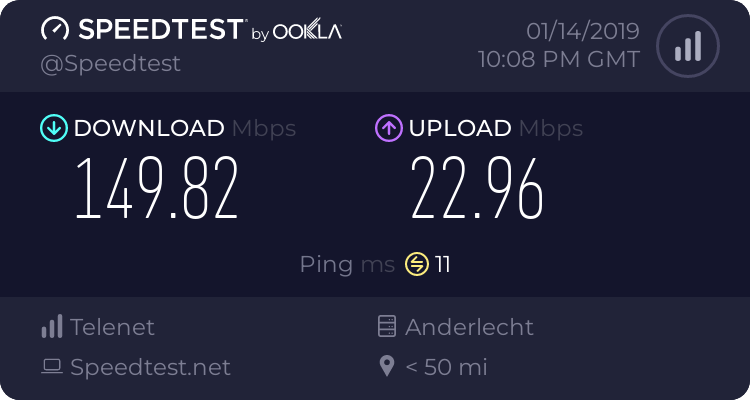kerberos_20 :
https://www.techspot.com/downloads/6944-latencymon.html
run this, than watch some movie, see what it will say
I ran the test, these are the results. anything odd? I don't know if theses values are good or bad...
_________________________________________________________________________________________________________
CONCLUSION
_________________________________________________________________________________________________________
Your system appears to be having trouble handling real-time audio and other tasks. You are likely to experience buffer underruns appearing as drop outs, clicks or pops. One or more DPC routines that belong to a driver running in your system appear to be executing for too long. At least one detected problem appears to be network related. In case you are using a WLAN adapter, try disabling it to get better results. One problem may be related to power management, disable CPU throttling settings in Control Panel and BIOS setup. Check for BIOS updates.
LatencyMon has been analyzing your system for 0:11:11 (h:mm:ss) on all processors.
_________________________________________________________________________________________________________
SYSTEM INFORMATION
_________________________________________________________________________________________________________
Computer name: LAPTOP-EPL19HSA
OS version: Windows 10 , 10.0, build: 17134 (x64)
Hardware: Aspire F5-573G, Acer, Captain_SK
CPU: GenuineIntel Intel(R) Core(TM) i5-6200U CPU @ 2.30GHz
Logical processors: 4
Processor groups: 1
RAM: 8039 MB total
_________________________________________________________________________________________________________
CPU SPEED
_________________________________________________________________________________________________________
Reported CPU speed: 240 MHz
Note: reported execution times may be calculated based on a fixed reported CPU speed. Disable variable speed settings like Intel Speed Step and AMD Cool N Quiet in the BIOS setup for more accurate results.
_________________________________________________________________________________________________________
MEASURED INTERRUPT TO USER PROCESS LATENCIES
_________________________________________________________________________________________________________
The interrupt to process latency reflects the measured interval that a usermode process needed to respond to a hardware request from the moment the interrupt service routine started execution. This includes the scheduling and execution of a DPC routine, the signaling of an event and the waking up of a usermode thread from an idle wait state in response to that event.
Highest measured interrupt to process latency (µs): 12040.949725
Average measured interrupt to process latency (µs): 7.331144
Highest measured interrupt to DPC latency (µs): 12034.123064
Average measured interrupt to DPC latency (µs): 2.257741
_________________________________________________________________________________________________________
REPORTED ISRs
_________________________________________________________________________________________________________
Interrupt service routines are routines installed by the OS and device drivers that execute in response to a hardware interrupt signal.
Highest ISR routine execution time (µs): 209.46750
Driver with highest ISR routine execution time: HDAudBus.sys - High Definition Audio Bus Driver, Microsoft Corporation
Highest reported total ISR routine time (%): 0.012287
Driver with highest ISR total time: Wdf01000.sys - Kernel Mode Driver Framework-runtime, Microsoft Corporation
Total time spent in ISRs (%) 0.015721
ISR count (execution time <250 µs): 107504
ISR count (execution time 250-500 µs): 0
ISR count (execution time 500-999 µs): 0
ISR count (execution time 1000-1999 µs): 0
ISR count (execution time 2000-3999 µs): 0
ISR count (execution time >=4000 µs): 0
_________________________________________________________________________________________________________
REPORTED DPCs
_________________________________________________________________________________________________________
DPC routines are part of the interrupt servicing dispatch mechanism and disable the possibility for a process to utilize the CPU while it is interrupted until the DPC has finished execution.
Highest DPC routine execution time (µs): 12031.16250
Driver with highest DPC routine execution time: ndis.sys - NDIS (Network Driver Interface Specification), Microsoft Corporation
Highest reported total DPC routine time (%): 0.116734
Driver with highest DPC total execution time: Wdf01000.sys - Kernel Mode Driver Framework-runtime, Microsoft Corporation
Total time spent in DPCs (%) 0.412779
DPC count (execution time <250 µs): 1879015
DPC count (execution time 250-500 µs): 0
DPC count (execution time 500-999 µs): 4572
DPC count (execution time 1000-1999 µs): 107
DPC count (execution time 2000-3999 µs): 2
DPC count (execution time >=4000 µs): 0
_________________________________________________________________________________________________________
REPORTED HARD PAGEFAULTS
_________________________________________________________________________________________________________
Hard pagefaults are events that get triggered by making use of virtual memory that is not resident in RAM but backed by a memory mapped file on disk. The process of resolving the hard pagefault requires reading in the memory from disk while the process is interrupted and blocked from execution.
NOTE: some processes were hit by hard pagefaults. If these were programs producing audio, they are likely to interrupt the audio stream resulting in dropouts, clicks and pops. Check the Processes tab to see which programs were hit.
Process with highest pagefault count: wzpreloader.exe
Total number of hard pagefaults 6856
Hard pagefault count of hardest hit process: 2566
Number of processes hit: 76
_________________________________________________________________________________________________________
PER CPU DATA
_________________________________________________________________________________________________________
CPU 0 Interrupt cycle time (s): 25.877306
CPU 0 ISR highest execution time (µs): 209.46750
CPU 0 ISR total execution time (s): 0.373490
CPU 0 ISR count: 79662
CPU 0 DPC highest execution time (µs): 12031.16250
CPU 0 DPC total execution time (s): 9.370773
CPU 0 DPC count: 1770017
_________________________________________________________________________________________________________
CPU 1 Interrupt cycle time (s): 15.767243
CPU 1 ISR highest execution time (µs): 100.154167
CPU 1 ISR total execution time (s): 0.048460
CPU 1 ISR count: 27842
CPU 1 DPC highest execution time (µs): 1088.994167
CPU 1 DPC total execution time (s): 1.076875
CPU 1 DPC count: 48697
_________________________________________________________________________________________________________
CPU 2 Interrupt cycle time (s): 8.786451
CPU 2 ISR highest execution time (µs): 0.0
CPU 2 ISR total execution time (s): 0.0
CPU 2 ISR count: 0
CPU 2 DPC highest execution time (µs): 1151.044167
CPU 2 DPC total execution time (s): 0.441799
CPU 2 DPC count: 44507
_________________________________________________________________________________________________________
CPU 3 Interrupt cycle time (s): 8.107655
CPU 3 ISR highest execution time (µs): 0.0
CPU 3 ISR total execution time (s): 0.0
CPU 3 ISR count: 0
CPU 3 DPC highest execution time (µs): 997.230
CPU 3 DPC total execution time (s): 0.189552
CPU 3 DPC count: 20476
_________________________________________________________________________________________________________
update: Drivers, sorted by highest execution time:
https://imgur.com/a/xmep2pB[/url]