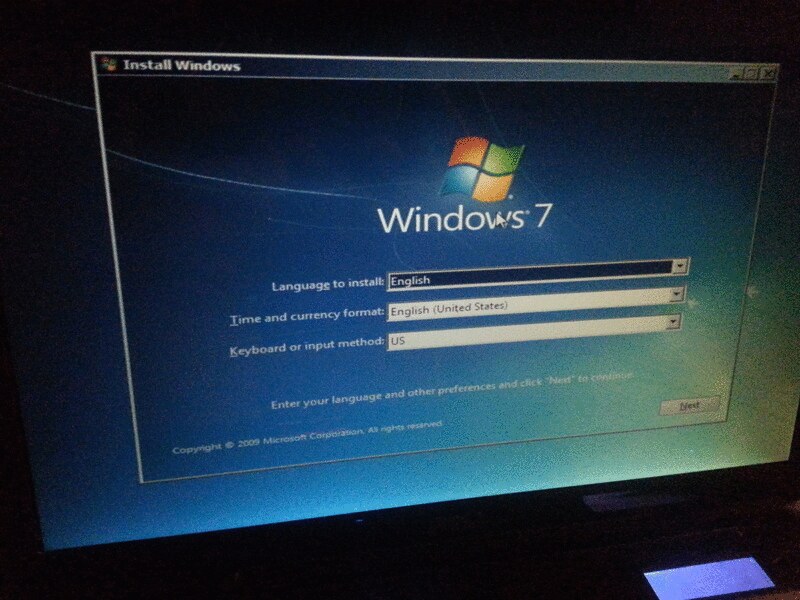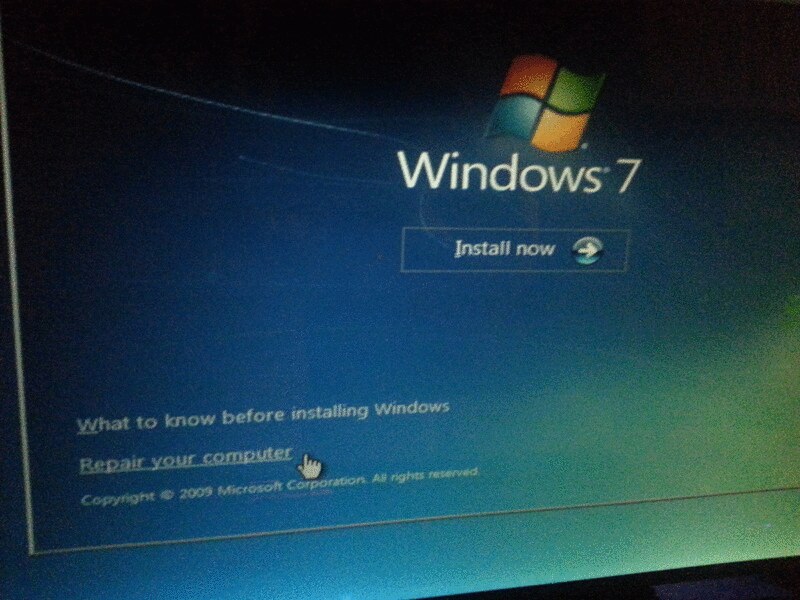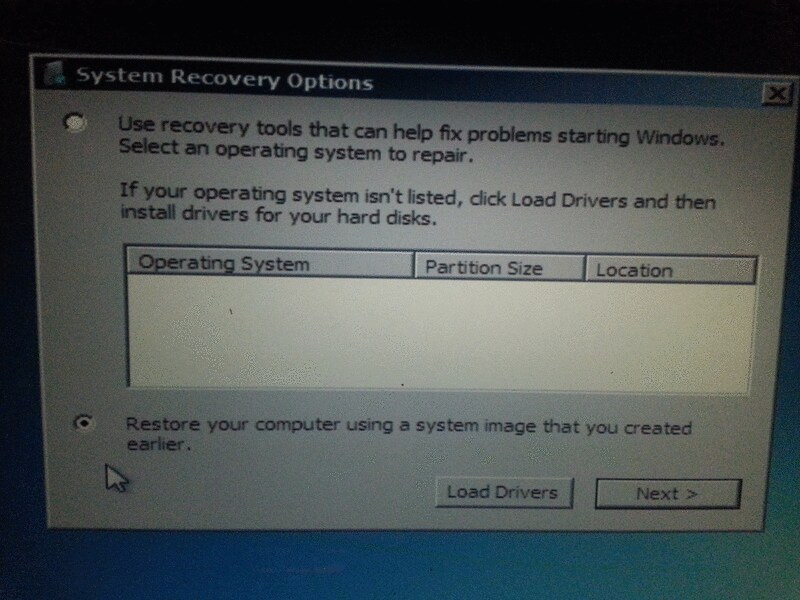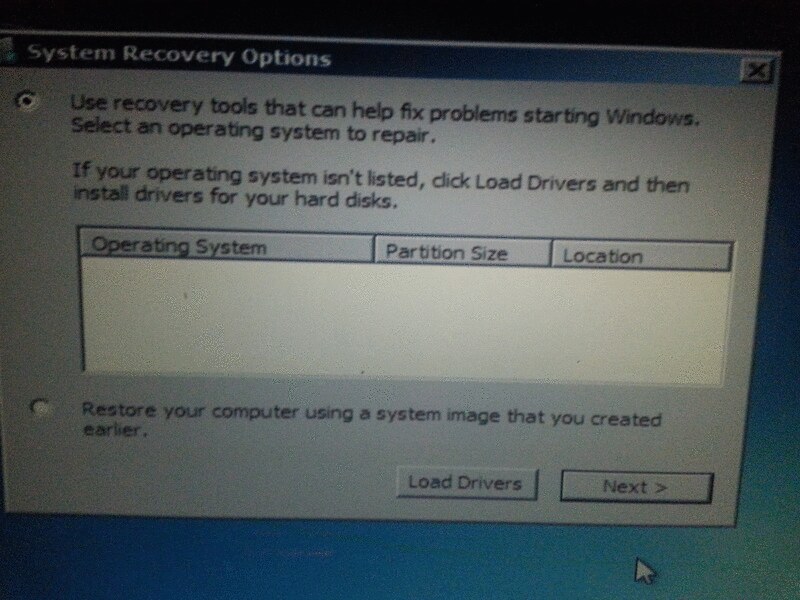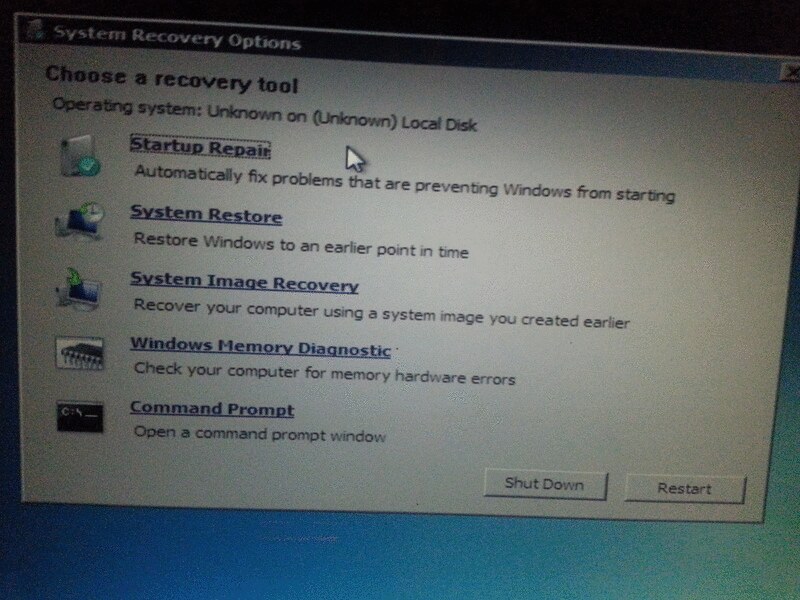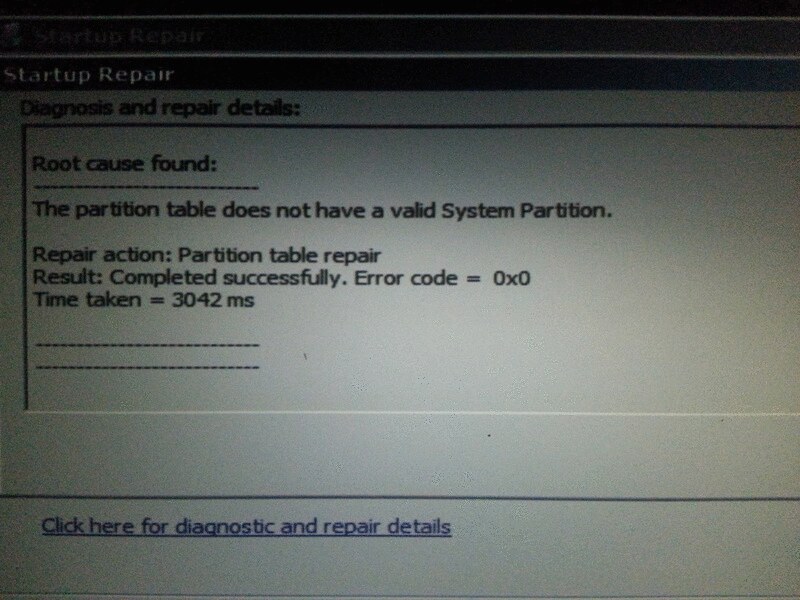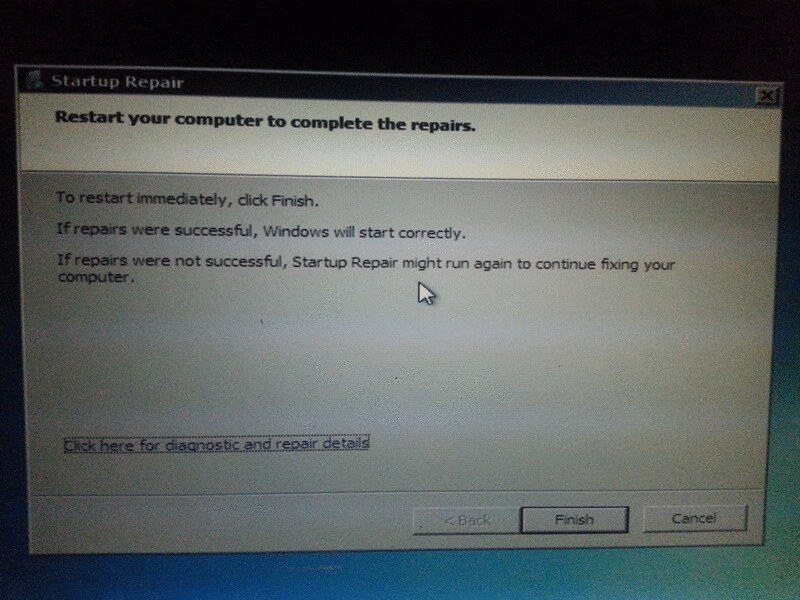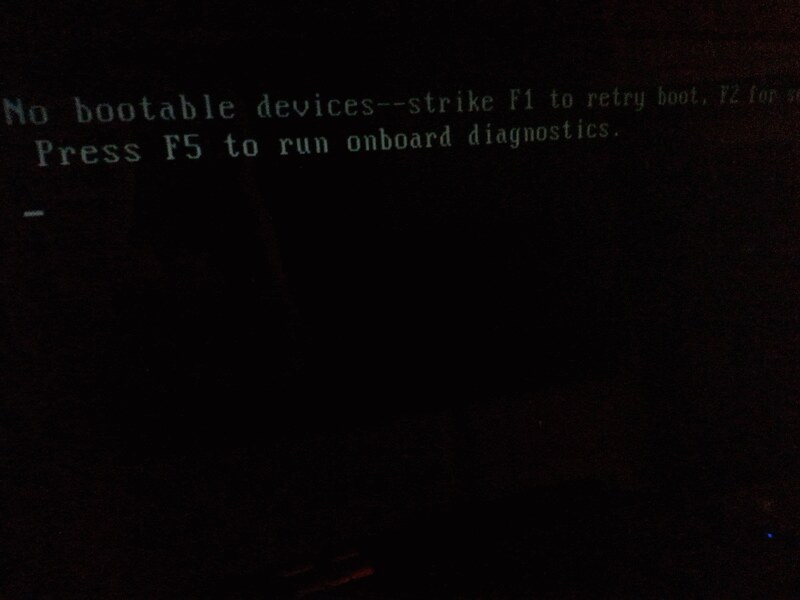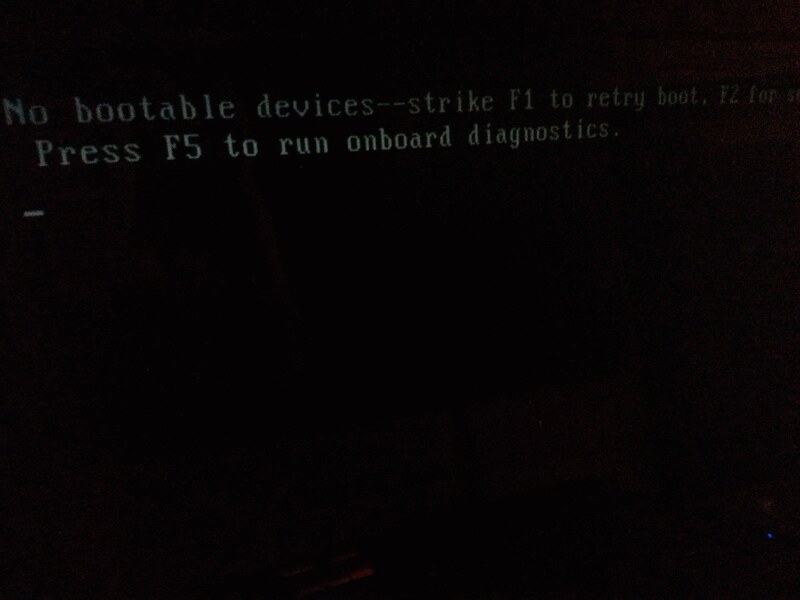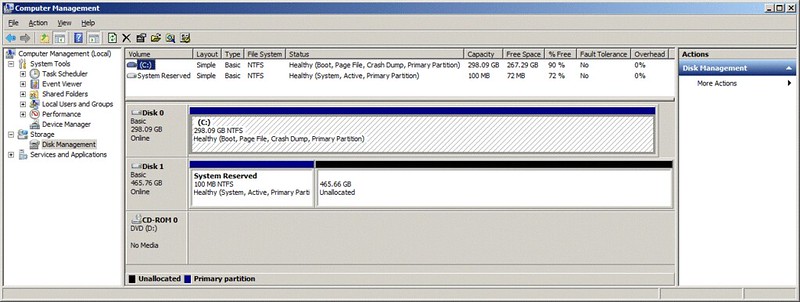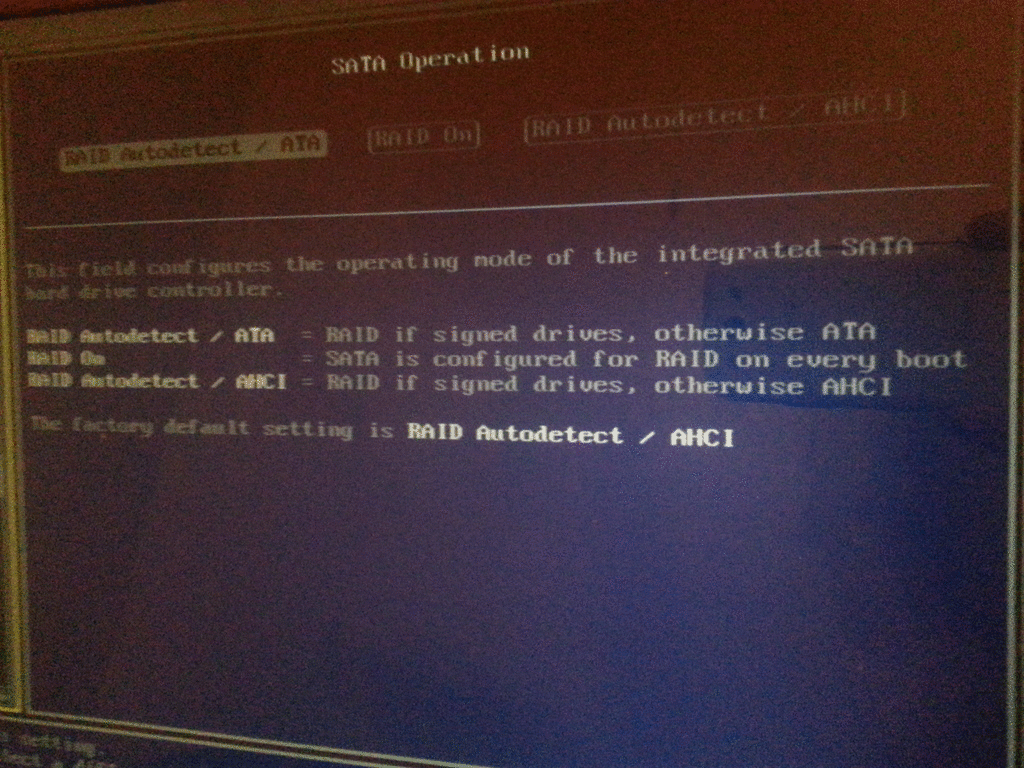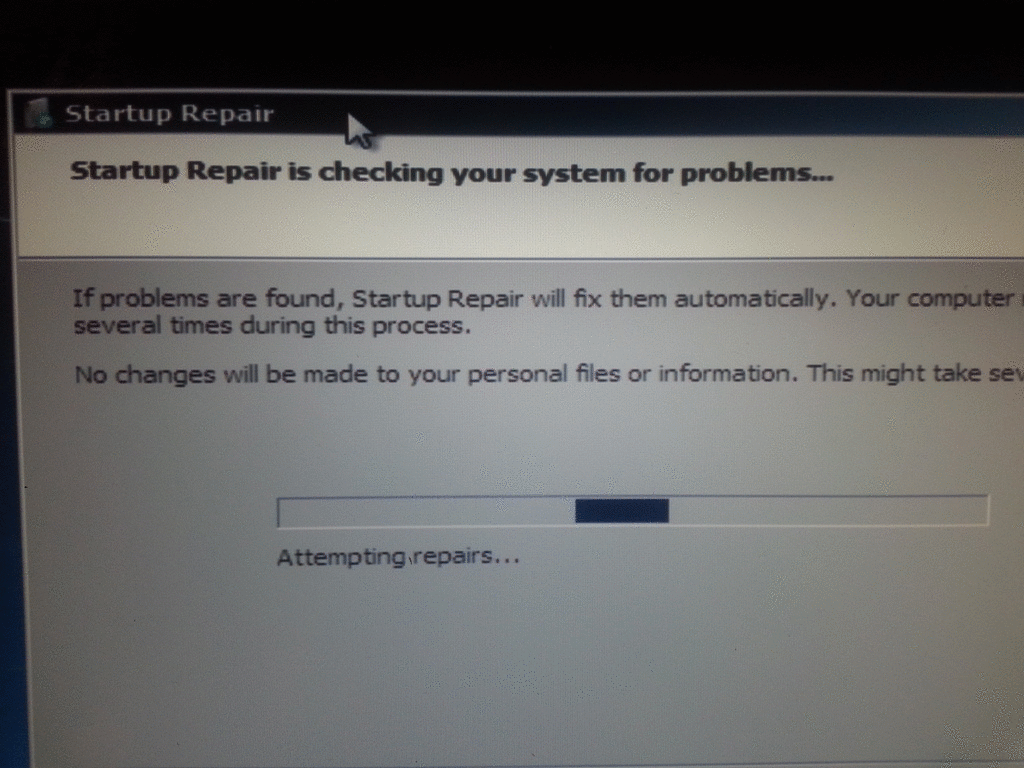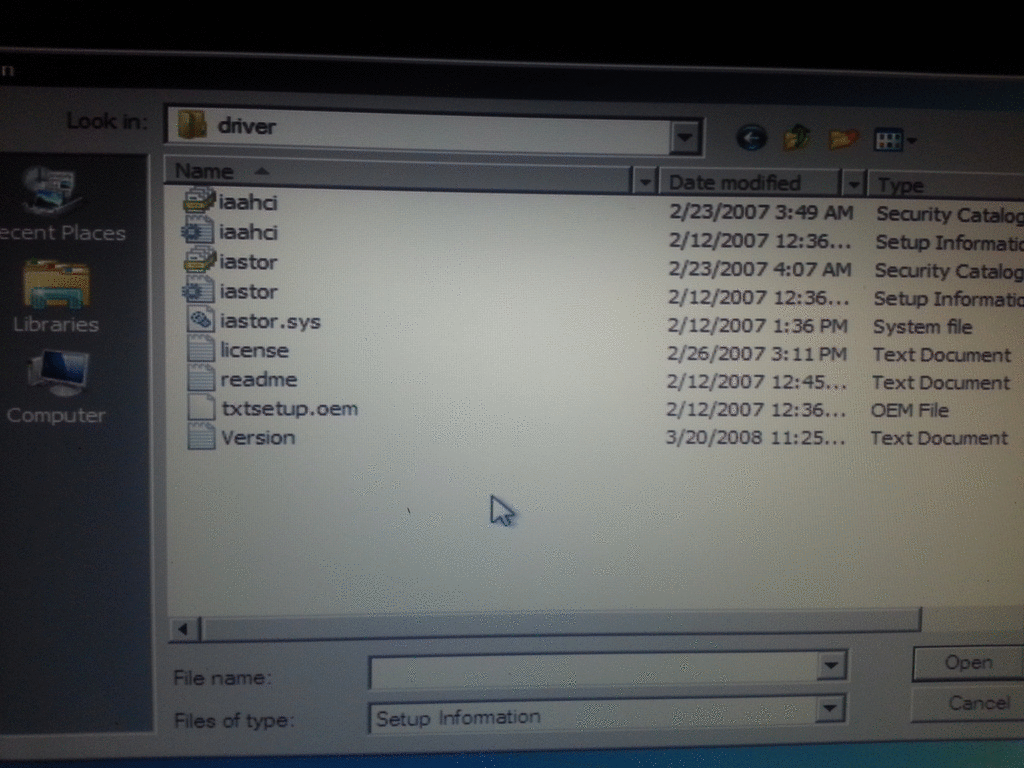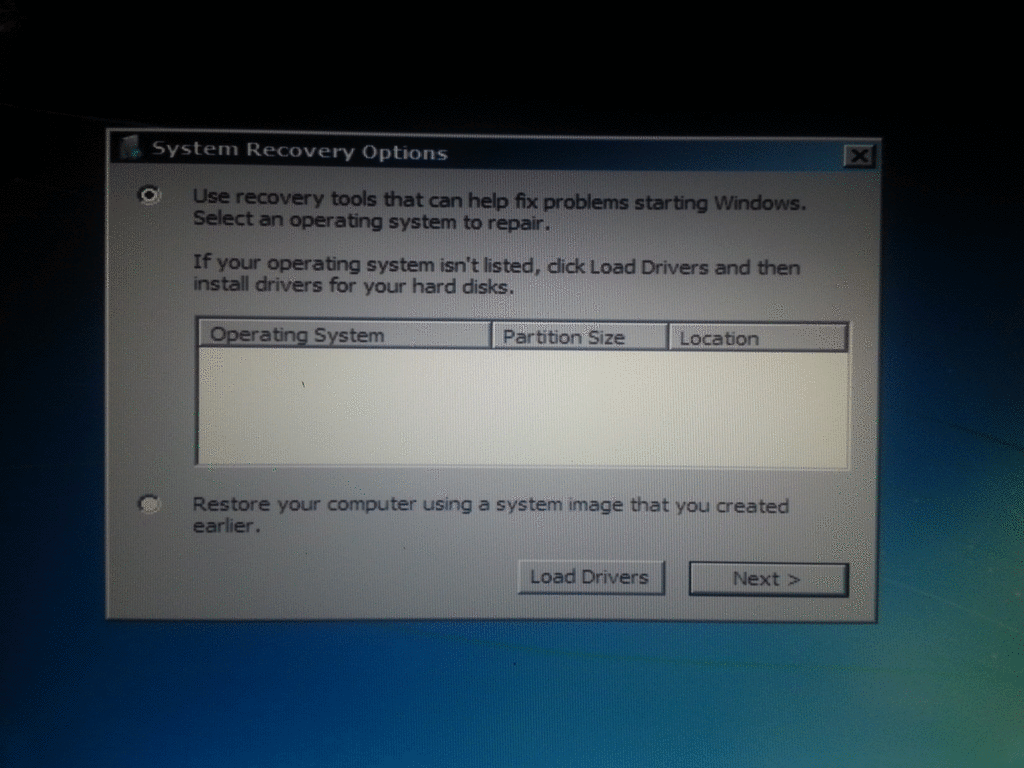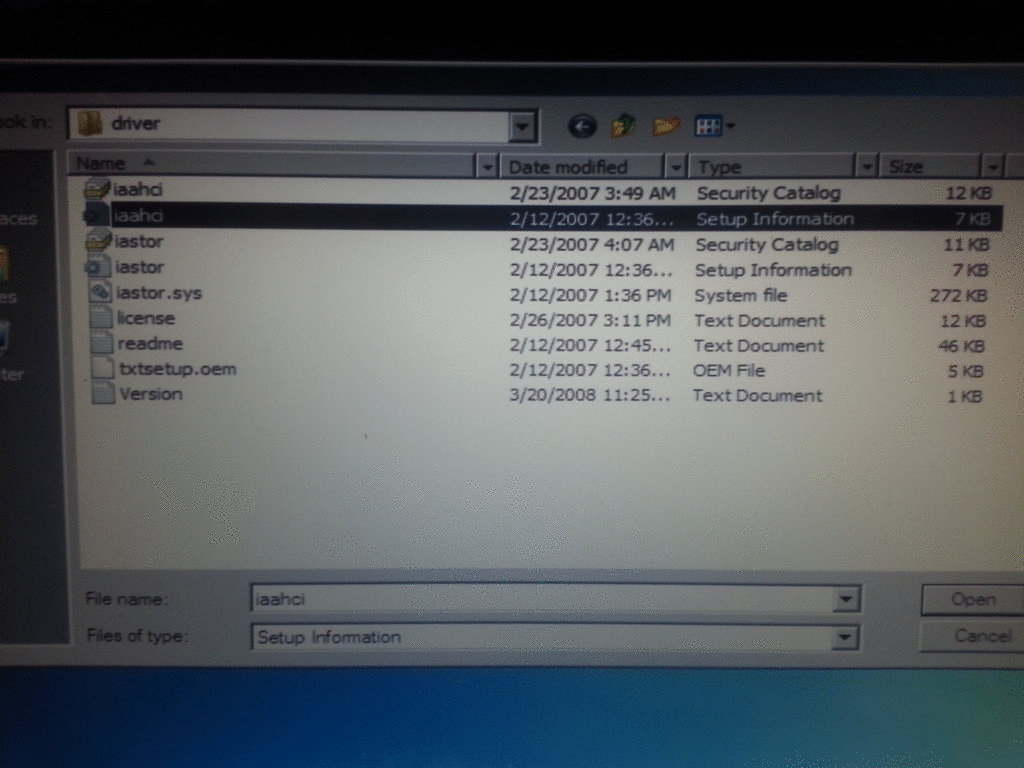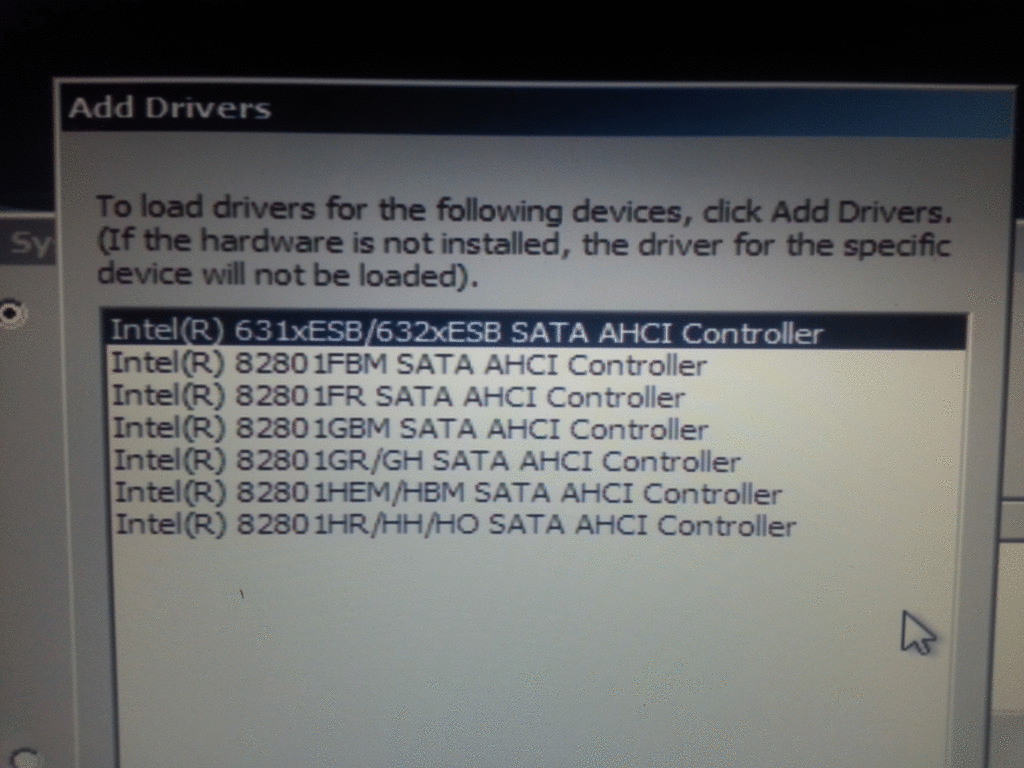- Aug 16, 2013
- 5
- 0
- 10,510
I need advice because I just don't understand why I can't get a single
300GB hard disk to work in my bunkbed bay Dell XPS M1730 laptop.

Two hard disks work just fine; but not ONE hard disk.
Yet, one of the hard disks is wholly unformatted!
What am I doing wrong?
Here is what the Windows 7 "Computer Management" says:

What I *want* is simply to have a single 300GB hard disk.

Yet, Windows insists on *both* disks being in the dual-slot
carrier, before it will boot.
This dual-disk combination boots to Windows 7 just fine:
Slot 0 = Win7 300GB HDD (green circuit board)
Slot 1 = unformatted 500GB HDD (blue circuit board)

But neither of these single-disk combinations will boot:
Slot 0 = empty
Slot 1 = Win7 300GB HDD (green circuit board)

Just in case I mistook the hard disk drives, I also tried:
Slot 0 = unformatted 500GB HDD (blue circuit board)
Slot 1 = empty

Slot 0 = empty
Slot 1 = unformatted 500GB HDD (blue circuit board)

The errors I get are:
No bootable devices--strike F1 to retry boot, F2 for setup utility
Press F5 to run onboard diagnostics

Or: Windows Boot Manager:
"Windows failed to start. A recent hardware or software change might be
the cause. To fix the problem:
1. Insert your windows installation disc and restart your computer
2. Choose your language settings, and then click "Next."
3. Click "Restart the computer."
If you do not have this disc, contact your system administrator or
computer manufacturer for assistance.
Status: 0xc000000e
Info: the boot selection failed because a required device is inaccessible.
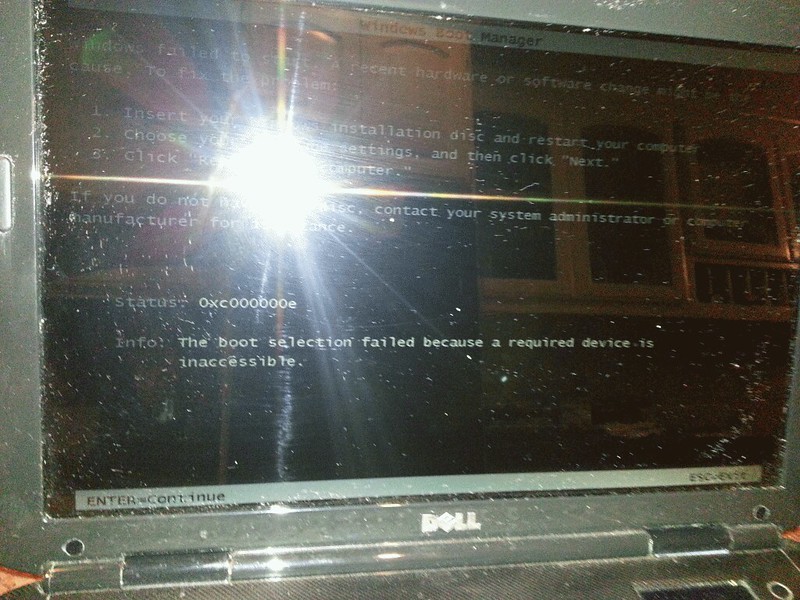
Q: What's the trick to get this laptop to boot from a single disk?
300GB hard disk to work in my bunkbed bay Dell XPS M1730 laptop.

Two hard disks work just fine; but not ONE hard disk.
Yet, one of the hard disks is wholly unformatted!
What am I doing wrong?
Here is what the Windows 7 "Computer Management" says:

What I *want* is simply to have a single 300GB hard disk.

Yet, Windows insists on *both* disks being in the dual-slot
carrier, before it will boot.
This dual-disk combination boots to Windows 7 just fine:
Slot 0 = Win7 300GB HDD (green circuit board)
Slot 1 = unformatted 500GB HDD (blue circuit board)

But neither of these single-disk combinations will boot:
Slot 0 = empty
Slot 1 = Win7 300GB HDD (green circuit board)

Just in case I mistook the hard disk drives, I also tried:
Slot 0 = unformatted 500GB HDD (blue circuit board)
Slot 1 = empty

Slot 0 = empty
Slot 1 = unformatted 500GB HDD (blue circuit board)

The errors I get are:
No bootable devices--strike F1 to retry boot, F2 for setup utility
Press F5 to run onboard diagnostics

Or: Windows Boot Manager:
"Windows failed to start. A recent hardware or software change might be
the cause. To fix the problem:
1. Insert your windows installation disc and restart your computer
2. Choose your language settings, and then click "Next."
3. Click "Restart the computer."
If you do not have this disc, contact your system administrator or
computer manufacturer for assistance.
Status: 0xc000000e
Info: the boot selection failed because a required device is inaccessible.
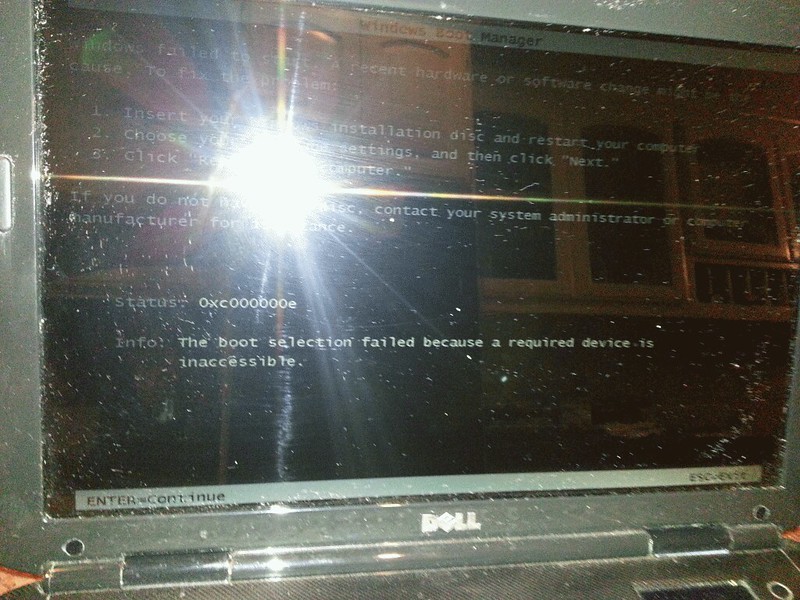
Q: What's the trick to get this laptop to boot from a single disk?