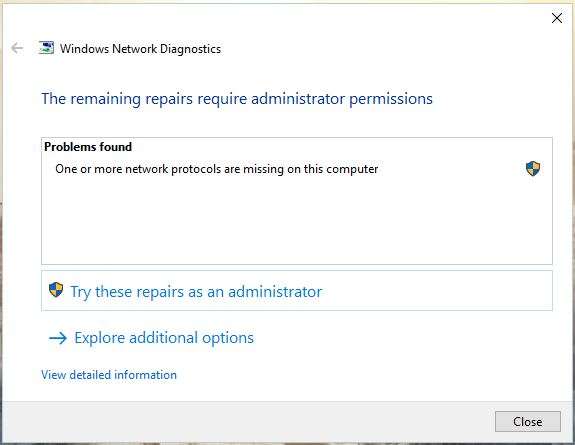Hello Guys,
I have a Toshiba C855D-S5209 with windows 10. I have been searching on Google and the Microsoft boards trying to find why this error keeps rising. The LAN seems to be working fine but the WLAN is the problem here. The Wi-Fi speeds are greatly reduced to about half of what I'm getting from other devices. Furthermore, while playing online games, I often get disconnected causing a big headache for both my teammates and myself. I have tried numerous times to install the latest WLAN drivers but the error persists. I tried to run the troubleshooting and fixing it through there but the error remains.
I've also tried
1) Start > Run > type "regedit" > hit enter.
2) Locate the following subkey:
HKEY_LOCAL_MACHINE\System\CurrentControlSet\Services
3) Right click and delete the entire Winsock key and the Winsock2 keys.
4) Close regedit.
Now, re-install TCP/IP overtop itself (it's a core component and can't be uninstalled, so we improvise..)
1) Login as admin. In control panel open up, "Network and Sharing Center"
2) Right click "Local Area Connection", and then click "Properties"
3) Under the This Component Uses the Following Items dialog box, click Install
4) Click Protocol, and then click Add
5) Click Have Disk
6) In the Copy Manufacture's files from box, type C:\windows\inf and then click OK.
7) In the list of protocols, click Internet Protocol (TCP/IP) and then click OK. Restart computer.
The problem here is that when I get to step 7 I get the error that says "the program is blocked by group policy".
I really don't know what to do. It seems that there are many people on the microsoft boards that are having the same issues I have and so far, they haven't been doing anything about it.
Thank You guys! I will try to do a couple more things before I take a rest.
I have a Toshiba C855D-S5209 with windows 10. I have been searching on Google and the Microsoft boards trying to find why this error keeps rising. The LAN seems to be working fine but the WLAN is the problem here. The Wi-Fi speeds are greatly reduced to about half of what I'm getting from other devices. Furthermore, while playing online games, I often get disconnected causing a big headache for both my teammates and myself. I have tried numerous times to install the latest WLAN drivers but the error persists. I tried to run the troubleshooting and fixing it through there but the error remains.
I've also tried
1) Start > Run > type "regedit" > hit enter.
2) Locate the following subkey:
HKEY_LOCAL_MACHINE\System\CurrentControlSet\Services
3) Right click and delete the entire Winsock key and the Winsock2 keys.
4) Close regedit.
Now, re-install TCP/IP overtop itself (it's a core component and can't be uninstalled, so we improvise..)
1) Login as admin. In control panel open up, "Network and Sharing Center"
2) Right click "Local Area Connection", and then click "Properties"
3) Under the This Component Uses the Following Items dialog box, click Install
4) Click Protocol, and then click Add
5) Click Have Disk
6) In the Copy Manufacture's files from box, type C:\windows\inf and then click OK.
7) In the list of protocols, click Internet Protocol (TCP/IP) and then click OK. Restart computer.
The problem here is that when I get to step 7 I get the error that says "the program is blocked by group policy".
I really don't know what to do. It seems that there are many people on the microsoft boards that are having the same issues I have and so far, they haven't been doing anything about it.
Thank You guys! I will try to do a couple more things before I take a rest.