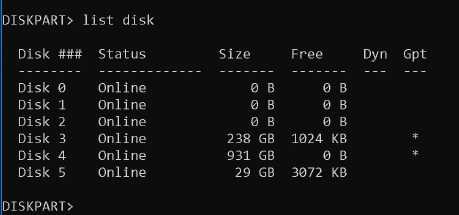Very strange behavior...
When I boot Windows 10 off my 128GB SSD (Toshiba THNSN5128GPU7) in my laptop, Windows reports that Disk 0 is the 2.5" mechanical hard drive with its partitions, Disks 1 through 3 are empty and have duplicate identifiers as Disk 4, the SSD and its partitions. Properties on all the 4 disks show as the SSD and device manager shows 4 entries for my SSD. However, when I boot Windows 10 off the mechanical hard drive Windows sees Disk 0 as my mechanical drive and its partitions and Disk 1 is the SSD and its partitions - device manager shows a single entry for the SSD.
When I go through DISKPART, I see all the same information.
Windows 10 setup (via USB) sees the same disk table as when I boot off the SSD. I can't do anything with the disks (1 through 3).
Anybody have any ideas as to what is going on? I don't think these extra drives are from the SD card reader.
When I boot Windows 10 off my 128GB SSD (Toshiba THNSN5128GPU7) in my laptop, Windows reports that Disk 0 is the 2.5" mechanical hard drive with its partitions, Disks 1 through 3 are empty and have duplicate identifiers as Disk 4, the SSD and its partitions. Properties on all the 4 disks show as the SSD and device manager shows 4 entries for my SSD. However, when I boot Windows 10 off the mechanical hard drive Windows sees Disk 0 as my mechanical drive and its partitions and Disk 1 is the SSD and its partitions - device manager shows a single entry for the SSD.
When I go through DISKPART, I see all the same information.
Windows 10 setup (via USB) sees the same disk table as when I boot off the SSD. I can't do anything with the disks (1 through 3).
Anybody have any ideas as to what is going on? I don't think these extra drives are from the SD card reader.