Many of you have started to download Internet Explorer 11 or had it automatically updated, only to be greeted with a page like this saying your browser is not supported:

You’ll need to put your browser into Compatibility mode in order to regain access to your old web pages. Click on the gear in the top right corner to open the setting menu, then click Compatibility View settings:
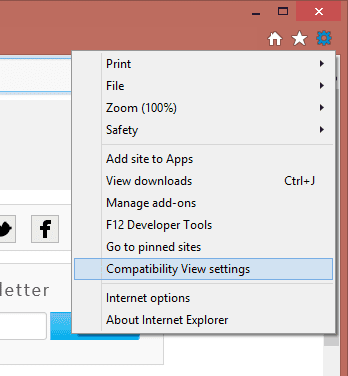
Now just click Add, and you’ll always open your requested site in compatibility mode.

Now that you are viewing your webmail page in compatibility mode, you should be able to uncheck the button that says Use Outlook Web Access Light, so that you can use the premium mode again.

Depending on the version of Exchange server your company uses, you should see something that looks like this:


You’ll need to put your browser into Compatibility mode in order to regain access to your old web pages. Click on the gear in the top right corner to open the setting menu, then click Compatibility View settings:
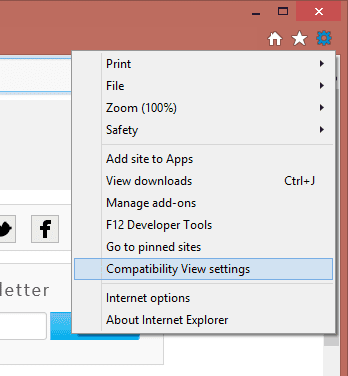
Now just click Add, and you’ll always open your requested site in compatibility mode.

Now that you are viewing your webmail page in compatibility mode, you should be able to uncheck the button that says Use Outlook Web Access Light, so that you can use the premium mode again.

Depending on the version of Exchange server your company uses, you should see something that looks like this:


