Hello,
I've bought a laptop (Asus x510UQ) and I took this one because it has an "Nvidia Geforce 940MX". was thinking it would be nice for gaming, even at low resultion or such (as long as it would be able to run them).
I've bought Asus Screen (PG258Q) which should have the option to transmit at 240HZ, but get only 60HZ => and here is where all troubles start:
After reading the forums, they said that the main graphic card is Intel graphics and the Nvidia, is "switched on" while gaming. from some reason, i don't know if it is true, or how to check that. Currently, if i look at the Directx diagnostics tool, i get the following:
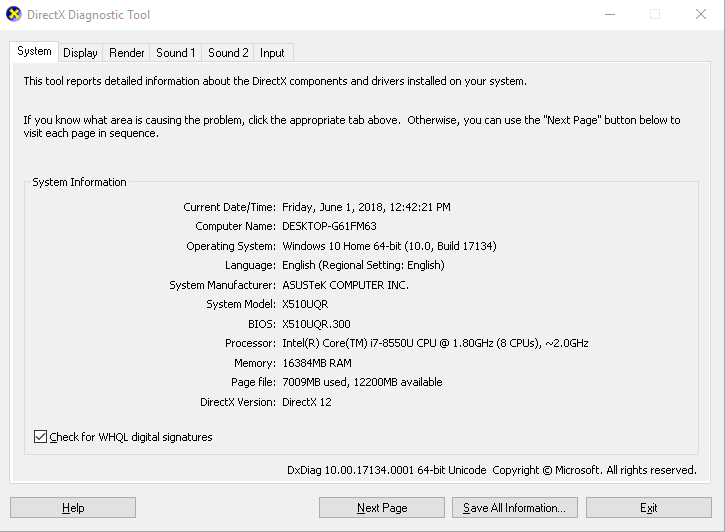
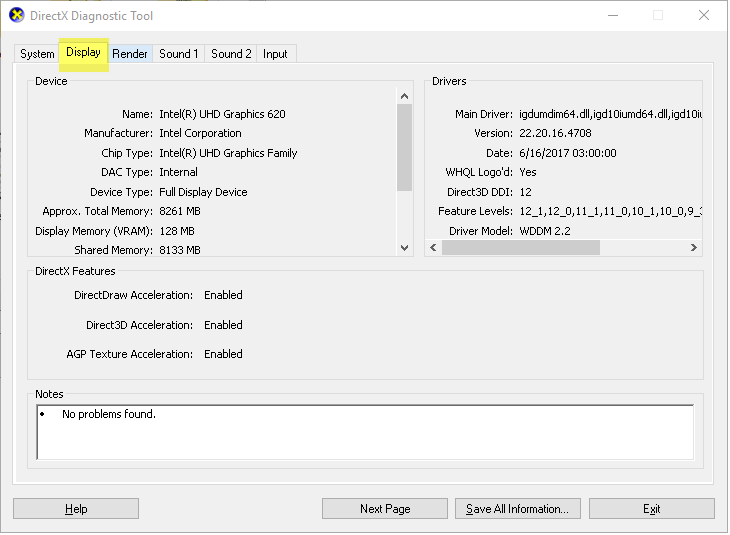
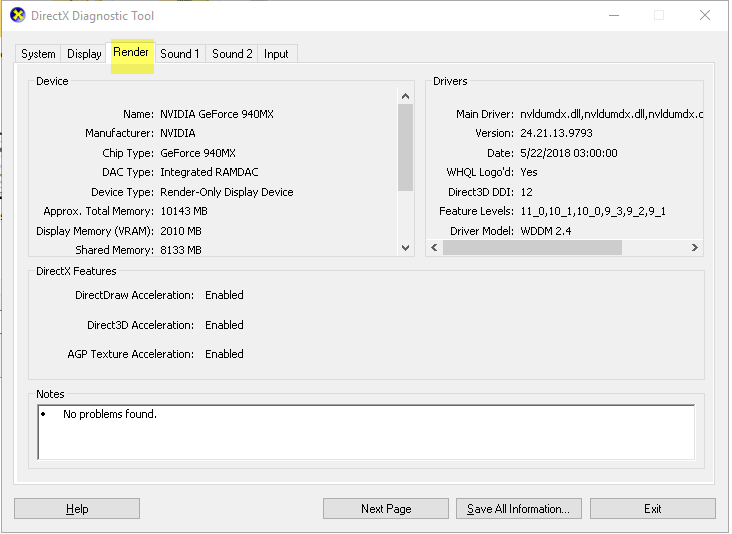
Now.. it makes me wonder: Did i buy a cat in the bag?. Is there anything to do to make the Geforce main driver (even thou i read it can't be done for certain models). Any ideas what to do?. When I play PUBG (for example) => I look at the systray and see the GPU is on 90-100%. I assume that the GPU is not the 940MX one?.
Would love for some pointers.
Thank you.
I've bought a laptop (Asus x510UQ) and I took this one because it has an "Nvidia Geforce 940MX". was thinking it would be nice for gaming, even at low resultion or such (as long as it would be able to run them).
I've bought Asus Screen (PG258Q) which should have the option to transmit at 240HZ, but get only 60HZ => and here is where all troubles start:
After reading the forums, they said that the main graphic card is Intel graphics and the Nvidia, is "switched on" while gaming. from some reason, i don't know if it is true, or how to check that. Currently, if i look at the Directx diagnostics tool, i get the following:
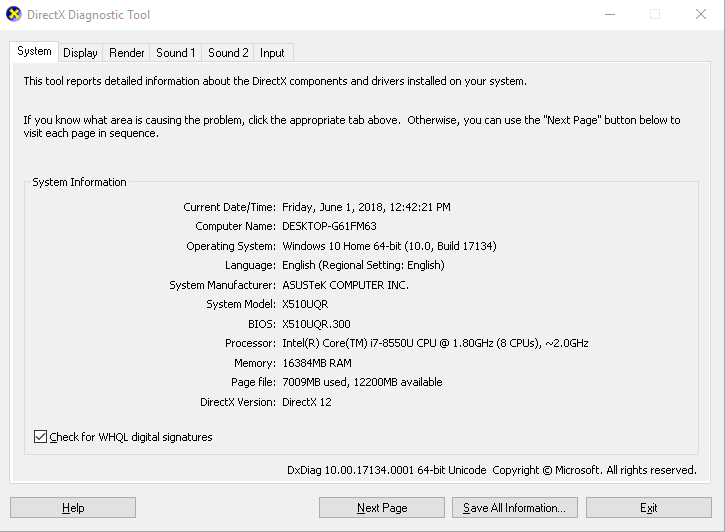
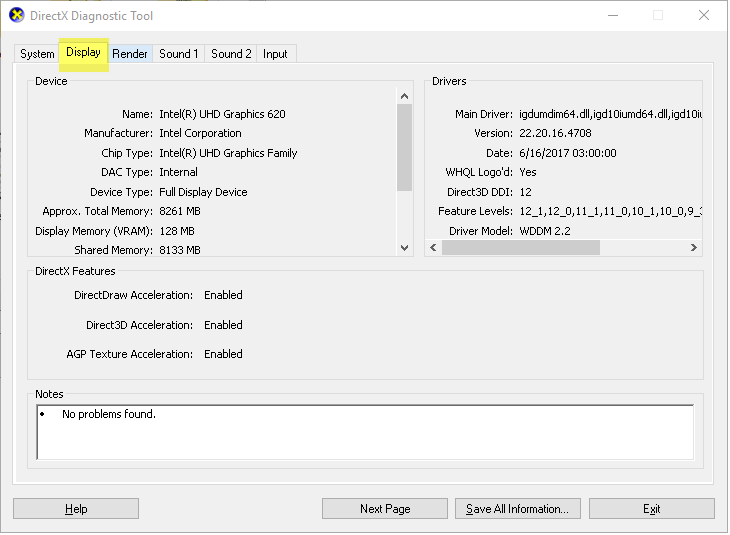
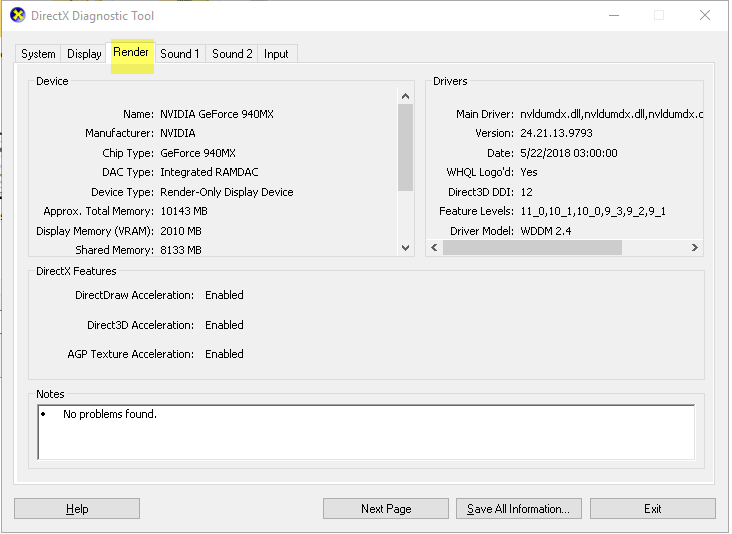
Now.. it makes me wonder: Did i buy a cat in the bag?. Is there anything to do to make the Geforce main driver (even thou i read it can't be done for certain models). Any ideas what to do?. When I play PUBG (for example) => I look at the systray and see the GPU is on 90-100%. I assume that the GPU is not the 940MX one?.
Would love for some pointers.
Thank you.

